Mastering Google Authenticator: Find Your Key Easily
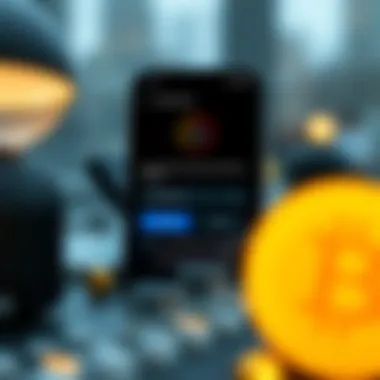

Intro
In a world where safeguarding personal information is of utmost importance, Google Authenticator stands out as a crucial tool for enhancing online security. This app provides a layer of protection by facilitating two-factor authentication (2FA). It’s important to understand the primary role it plays in your online experience and how to access the authentication key that it generates. This article is your roadmap for navigating the ins and outs of Google Authenticator, giving you the tools you need to secure your digital life effectively.
The Importance of Two-Factor Authentication
Two-factor authentication is more than just a buzzword; it's a necessity in today's digital environment. In a nutshell, 2FA adds an extra step to your login process by requiring something you know—your password—and something you have—your Authenticator code. This layered security approach makes it considerably harder for unauthorized users to gain access to your accounts.
"With increasing cyber threats, relying solely on passwords isn't just risky; it's almost akin to leaving your front door wide open while you take a nap."
Why Google Authenticator?
Google Authenticator is favored by many due to its simplicity and effectiveness. It generates time-sensitive codes without requiring an internet connection. By storing your Authenticator key securely, you can regain access to your accounts quickly and conveniently, even if you lose your device. This is a vital consideration in a fast-paced digital landscape.
Locating Your Google Authenticator Key
Knowing how to locate your Google Authenticator key is essential. Here’s a step-by-step guide to help you through the process of finding it without breaking a sweat.
Steps to Find Your Key
- Open Google Authenticator: Launch the app on your device.
- Select the Account: Navigate to the account you want to manage.
- Access Settings: Usually found in the upper corner, you may see a gear icon or three dots.
- View Key/Backup Code: Some setups allow you to view your backup code or QR code for restoration.
- If your key is visible, make sure to note it down.
Common Pitfalls to Avoid
- Neglecting Backups: Always have a backup of your Authenticator key. Losing access can mean a lengthy recovery process.
- Using Authenticator on One Device: For peace of mind, install the application on multiple devices if possible, but ensure all are securely managed.
Best Practices for Secure Usage
To maximize the security benefits of Google Authenticator, consider these best practices:
- Regular Updates: Keep your app up to date to enjoy enhanced security features.
- Be Cautious with Sensitive Codes: Treat your authentication codes like cash; safeguard them fiercely.
- Stay Informed: Regularly read up on security news to adapt to any emerging threats.
Epilogue
Understanding and mastering Google Authenticator is a necessary skill in today’s digital landscape. With the information outlined in this article, you should feel more equipped to locate your key with precision and navigate the nuances of online security confidently. Remember, your online safety is not just about fancy passwords; it’s about implementing comprehensive measures that thwart any potential threats.
For further reading on this subject, you can visit Wikipedia or check out NIST for more guidelines on authentication security.
Understanding Google Authenticator
In an age where data breaches are as common as morning coffee, understanding Google Authenticator is not just beneficial—it's essential. This application serves as a gatekeeper, adding an extra layer of defense for your accounts in the sprawling digital landscape. As you navigate various platforms, the importance of two-factor authentication (2FA) cannot be overstated. Google Authenticator plays a pivotal role by transforming your smartphone into a powerful security device, cutting down the odds of unauthorized access.
What is Google Authenticator?
Google Authenticator is a mobile application developed by Google itself, designed to facilitate the process of two-factor authentication. At its core, it generates time-sensitive codes that serve to verify your identity when logging into supported accounts. Think of it as a secret handshake between you and your online account. By requiring this code, even if someone manages to steal your password, they won’t get past the front door.
The app is compatible with various platforms, including social media accounts, email services, and even financial institutions. It's particularly handy for those who are concerned about maintaining strong security measures while managing multiple accounts. Installing Google Authenticator is simple and quick, and once set up, it can fundamentally alter how you perceive online security.
What’s impressive is how the app operates offline. It doesn't rely on an internet connection to generate authentication codes; this makes it a resilient tool against phishing attacks or other forms of cyber threats that exploit online connectivity.
Importance of Two-Factor Authentication
The reality is that many users still underestimate the vulnerabilities associated with single-factor authentication. With only a password to secure accounts, you leave the door ajar for cybercriminals. Recent studies indicate that nearly 81% of data breaches are due to weak or stolen passwords. Herein lies the brilliance of two-factor authentication: it necessitates something you know (your password) and something you have (your device with Google Authenticator).
Implementing 2FA significantly lowers the likelihood of unauthorized access. To put it simply:
- Two-tier security: Like securing your home with both a lock and a security system, 2FA adds a vital second layer.
- Prevents account takeovers: Even if a hacker gets hold of your password, without access to your Google Authenticator app, they won't penetrate your accounts.
- Peace of mind: You can rest easier knowing you're taking proactive steps to secure your digital life.
In summary, the understanding of Google Authenticator and its inherent features positions you to tackle modern security risks head-on. The ability to generate unique codes through the app not only strengthens your personal security but also reinforces the fabric of trust in online interactions.
Getting Started with Google Authenticator


Starting out with Google Authenticator is not just about downloading an app; it's about setting a solid foundation for your online security and understanding how two-factor authentication can be a game changer in protecting your accounts. As cyber threats evolve, having an extra layer of security is no longer a luxury but a necessity. With that in mind, getting acquainted with Google Authenticator helps you leverage this essential tool effectively, ensuring that your digital assets are well-protected.
Many new users might feel overwhelmed, but fear not. This section aims to walk you through each necessary step—making the process as straightforward as possible. From installing the app to setting up your first account, we are here to guide you through the maze of two-factor authentication.
Installing the Google Authenticator App
The first step in your journey is actually to have the app on your device. That said, installing the Google Authenticator app can be seen as clipping the first key on a long keychain. It's straightforward.
For Android Users:
- Open the Google Play Store on your device.
- Search for "Google Authenticator."
- Tap the correct app (published by Google LLC) and click on "Install."
- Once installed, tap "Open" to start using it.
For iPhone Users:
- Navigate to the App Store on your phone.
- Type "Google Authenticator" in the search bar.
- Find the app by Google LLC and select "Get" to download.
- Open the app after the installation completes.
For iOS Users the app can take up relatively minimal space on your device, and it integrates seamlessly with your existing accounts. And the installation process shouldn't take more than a couple of minutes.
Once the app is installed, it’s nestled in your applications just waiting to be tapped into action.
Setting Up Your First Account
After successfully installing the app, setting up your first account is your next stop. This can seem a bit intricate but is crucial for reaping the benefits of two-factor authentication.
- Open the App: Tap on the Google Authenticator icon.
- Add an Account: Here, you will see a plus sign (+) in the bottom-right corner or an option labeled "Begin setup." Tap that to start.
- Scan the QR Code or Enter Key: If you’re linking an online service, most will provide a QR code that you can simply scan using your phone's camera. Alternatively, if you prefer or need to enter a key manually, pick that option and type in the key exactly as it is given to you.
- Save the Setup: After pairing your account with Google Authenticator, you shouldn’t need to do this part again. Just keep the app accessible.
- Test Your Setup: Log out from the account you just set up and try logging back in. You should be prompted for the authentication code generated by your Authenticator app. Enter that code and witness the marvel of added security.
Important Note: You will be prompted to decide between scanning a QR code or manually entering a secret key. Keep this in mind as some platforms might favor one over the other!
Setting up Google Authenticator for the first time can feel like solving a jigsaw puzzle. But piece by piece, once you know the layout, everything clicks into place. The more you play around with the app, the more confident you'll become in utilizing the tool effectively.
Locating Your Authentication Key
In the realm of digital security, the significance of locating your authentication key cannot be overstated. This key acts as the gatekeeper to various accounts, and mishandling it can lead to unwanted access or, conversely, locking yourself out completely. Understanding how to accurately find and utilize your authentication key enhances the effectiveness of two-factor authentication (2FA), providing an extra layer of security that safeguards your information. Without this crucial element, the whole proposition of using Google Authenticator diminishes, as the protective barriers it seeks to erect become untenable.
Accessing Account Security Settings
The journey to finding your Google Authenticator key begins by navigating through your account’s security settings. Every online service offers some pathway to these vital options, though the specifics can differ slightly from one platform to another. Generally, after logging in, look for sections labeled “Security,” “Account settings,” or “Privacy.” Once you land there, find the link or button indicating something akin to “Set up two-step verification.” This pathway will likely lead you directly to the options necessary for setting up or managing your authenticator keys.
- Start by logging into your account.
- Head to the security settings.
- Look for two-factor authentication related options.
When you enter these settings, it’s essential to keep an eye out for any warning messages—these often hint at measures required to ensure that your account is as secure as possible.
The Role of QR Codes
Transitioning into the role of QR codes, these little squares packed with data serve as one of the easiest methods to connect your Google Authenticator app with your account. Normally, when you select to enable 2FA, you’ll be presented with an option that generates a QR code. Simply scanning this code with your smartphone’s Google Authenticator app allows the app to establish a direct link to create time-based one-time passwords (TOTP).
- Remember: QR codes provide an efficient way to link your account and avoid manual errors.
This method enhances ease of use, as opposed to manually entering a long alphanumeric string, which can be prone to human error. Nevertheless, if, for any reason, scanning the QR code isn’t feasible, knowing how to manually locate and input your authentication key is pivotal.
Manual Key Entry
Manual key entry is an alternative for those times when the QR code simply won’t do the trick—perhaps you can’t access the camera function on your device or the QR code’s print is too faint to scan. In these scenarios, most services display a text-based key that can be copied down and entered manually into the Google Authenticator app. This key is typically shown alongside the QR code during the setup stage.
- Identify the string of letters and numbers presented on your screen.
- Open the Google Authenticator app and select ‘Add Account.’
- Choose the option for ‘Enter a provided key’.
Ensure that when you input this key, you keep the character case in mind, as it can often differentiate one entry from another. Mistakes here can lead to a pointless cycle of frustration. Proper entry will bind your app to the account, enabling you to begin receiving verification codes promptly.
As you move forward with these steps, you arm yourself with the knowledge necessary to navigate the often murky waters of account security. Understanding how to effectively locate your authentication key is an investment in your digital safety, ensuring that your personal information remains as secure as possible in an ever-evolving cyber landscape.
Troubleshooting Common Issues
Troubleshooting common issues is like having a safety net for your digital life. Google Authenticator plays a pivotal role in safeguarding your accounts, but sometimes, hiccups can occur. This is where understanding how to manage those slip-ups becomes essential. By knowing the steps to take when things go awry, you can preserve access to your accounts and maintain your personal data’s security. Here’s a breakdown of what you should do if you lose access or need to recover your key.
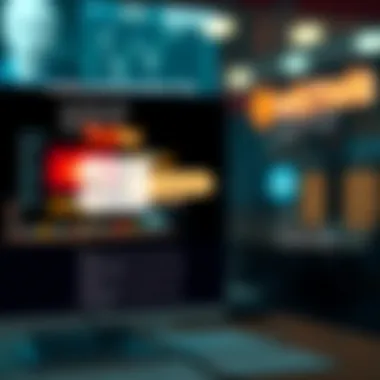
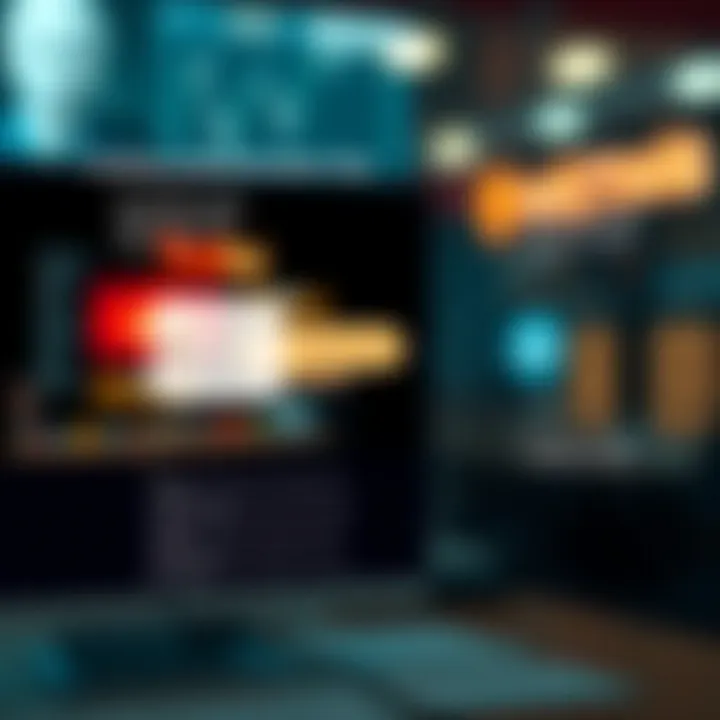
What to Do If You Lose Access
Losing access to your Google Authenticator can feel like being caught between a rock and a hard place. It's vital to act quickly and calmly. Here's what you can do:
- Backup Codes: Before you get too stressed out, check if you have any backup codes saved. Many services offer these codes to help you log in if you can't use your 2FA method. If you do, grab one and use it to log in.
- Alternative Recovery Options: Some platforms allow you to recover your account via alternative methods. Look for options like receiving a text message or email verification. This can be a real lifesaver when you're locked out.
- Contact Support: If you don’t have backup codes and can’t recover through alternative means, reach out to the platform's customer support. They might require additional information, so be ready to prove your identity. It can be tough, but with persistence, they usually help you regain access.
“An ounce of prevention is worth a pound of cure.”
Having information at hand before an issue arises can play a crucial role in your ability to troubleshoot. It’s wise to familiarize yourself with the recovery processes for each platform where you use Google Authenticator.
Recovering Your Key
Recovery of your authentication key is essential to regaining access to your accounts. Since Google Authenticator does not store this key on a cloud server or anywhere else, recovering it might seem impossible if you've lost access. However, here are some practical steps to consider:
- Account Recovery Instructions: Carefully read through the account recovery section of the service that you’re trying to log in to. They might have specific protocols in place for situations like yours.
- Check Original OTP Setup: When you initially set up two-factor authentication, you might have saved the original QR code or the key. If you have it tucked away, you can easily re-enter it into Google Authenticator.
- Re-setup of Authentication: If all else fails, you may need to reset your two-factor authentication settings on your account. This often involves logging in, proving your identity, and then setting up Google Authenticator afresh.
- Security Tips for Future: Once you recover your key or access, ensure you store your backup codes or key in a secure place. You could also consider using a password manager that stores these keys for you securely.
By following these recovery steps, you can navigate through the tough patches of losing access to your Google Authenticator. It’s all about being prepared and knowing what routes to take when faced with an obstacle.
For more details about account recovery processes, you might visit resources like Wikipedia or forums on Reddit.
Best Practices for Google Authenticator
When using Google Authenticator, it's imperative to be aware of best practices that can significantly enhance your online security. While the application provides an additional layer of protection for your accounts, how you manage its features can make all the difference between staying secure and faced with the consequences of falling prey to cyber threats. This section aims to enlighten you on specific actions you can take to bolster your security posture and safeguard your authentication key.
Enhancing Your Security Posture
To truly bolster your security posture while using Google Authenticator, adopting a proactive mindset is crucial. Here are some steps you can take:
- Use Unique Passwords: It seems basic, but using strong, unique passwords for each of your accounts is fundamental. Avoid using easily guessable information, such as birthdays or common terms. Instead, opt for a mix of uppercase and lowercase letters, numbers, and special characters.
- Enable Two-Factor Authentication Everywhere: While Google Authenticator itself is a form of two-factor authentication, don't stop there. Enable it on all possible accounts, including your email services, banking apps, and any platforms that support additional security measures. This ensures that even if a password is compromised, your accounts remain guarded.
- Be Cautious with Public Wi-Fi: Using public Wi-Fi can be akin to walking through a crowded marketplace with your wallet wide open. If you must access sensitive information while on the go, consider using a virtual private network (VPN) to shield your online activities from prying eyes.
Remember: No security layer is foolproof; vigilance is key. Hackers are constantly evolving their techniques, and a proactive approach will help to stay a step ahead.
Keeping Your Key Safe
The authentication key itself serves as the lifeline for your security architecture when using Google Authenticator. Here are some effective strategies to keep that key safe:
- Store Backups Securely: When setting up Google Authenticator, you are often provided with a backup code or your key itself. Keep this information stored securely, whether that means writing it down and placing it in a safe or using a secure password manager.
- Educate Yourself about Your Environment: Be mindful of the devices you use to access your accounts. Ensure that they are free from malware and viruses, as these can potentially compromise your security. Regularly updating your operating system and applications can fortify their defenses.
- Limit App Permissions: Review the permissions you grant to applications on your devices. Some apps may request access to information that they do not require for functionality. Be selective, thus reducing potential entry points for malicious software.
In summary, while Google Authenticator is a formidable tool for safeguarding your accounts, it is your responsibility to optimize its use through best practices. By diligently enhancing your security posture and safeguarding your key, you're paving the way towards a more secure online environment.
For further information on maintaining online security, you can refer to resources like Wikipedia and Mozilla's Security Advice.
Maintaining Your Google Authenticator
Understanding how to maintain your Google Authenticator is like keeping your prized garden healthy; a little attention goes a long way. The app is not just a tool; it's essential in safeguarding your online accounts. As we rely more on digital platforms, the need for robust security grows exponentially. Hence, maintaining this application is critical for ensuring that your two-factor authentication functions seamlessly without interruptions.
Keeping the Google Authenticator app updated is paramount. Just like any other application, it benefits from enhancements and security patches that developers roll out. These updates may include important bug fixes, new features, or improvements that enhance user experience. Not staying updated can potentially expose your accounts to security threats, which is a risk you can't afford.
Moreover, actively monitoring your account activity adds another layer of security. By regularly checking for any unusual access or suspicious activity, you’ll be a step ahead. It's similar to checking the locks on your doors; it helps you spot a problem before it escalates. This diligence can potentially save you from devastating consequences that could arise from unauthorized access.
Updating the Application
When it comes to updating Google Authenticator, think of it as keeping your foot on the gas pedal of a well-tuned car; it needs regular servicing to run efficiently. Developers frequently update applications to squash bugs and fill any security gaps that may arise. Ensuring that you have the latest version installed means taking advantage of these enhancements.
You can usually set your mobile device to update apps automatically. However, it’s wise to check manually from time to time. To do this, simply open the app store on your device, whether you’re using Google Play Store or Apple’s App Store, and look for available updates. If there’s a new version, don’t hesitate to download it; it’s a small step to take for peace of mind.
- Open your app store.
- Search for Google Authenticator.
- If an update is available, tap ‘Update’ and let it do its magic.
By keeping the app updated, you’re ensuring your account’s defenses remain strong against evolving threats.
Monitoring Account Activity
Monitoring your account activity is akin to keeping an eye on your investments; the more you know, the wiser your decisions will be. Google Authenticator can help you track the logins to your accounts. If you notice something off—like a login from a location you’re not familiar with—then it’s time to raise the alarm.
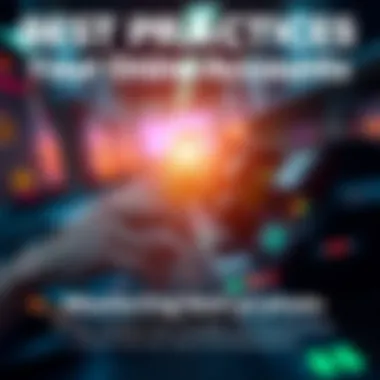
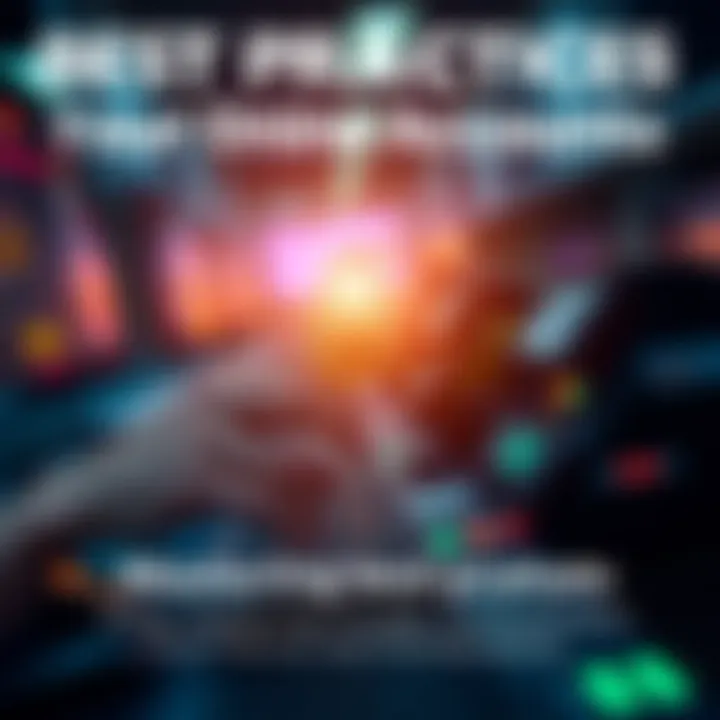
To check your account activity:
- Navigate to the security settings of your account. Most platforms provide a section where you can view recent activity.
- Look for any sessions or devices that you don’t recognize.
- Consider changing your password if you spot something suspicious.
Regularly scrutinizing your account activity isn’t just about protecting your current assets; it’s about being proactive. Like a good gardener who weeds out problems before they take root, you can stay ahead of potential threats to your information security.
When in doubt, consult security resources, such as NIST, for guidance on best practices.
Advanced Considerations
When it comes to using Google Authenticator, there are several advanced considerations that users should be aware of, especially those juggling between multiple devices or planning to transition to new ones. Understanding these elements not only strengthens your security posture but also ensures a seamless experience across different interfaces.
Using Multiple Devices
Many people today own more than one device. This includes smartphones, tablets, and even laptops. Using Google Authenticator across these different platforms necessitates careful management of your account keys. You certainly don’t want to be left in a bind if one of your devices goes kaput.
- Synchronization Needs: Google Authenticator does not support cloud syncing of keys for security reasons. Therefore, it is crucial to set up the app on each device from scratch using the authentication keys provided by your services. After that, ensure to store these keys securely. Keeping them safe ensures you have access no matter what device you’re using.
- Backup Methods: Consider documenting your authentication keys or QR codes in a secure locale, like a password manager. This acts as a safety net, allowing you to retrieve your keys even if you misplace your device.
Keeping track of your keys can be a bit of a hassle, but it pays off when you want to stick to your digital life.
Transitioning to New Devices
Let’s face it: changing devices is part and parcel of modern life. Whether you're upgrading your smartphone or replacing a lost one, transitioning Google Authenticator can feel like a daunting task. However, with the right approach, it’s less of a chore and more of a straightforward process.
- Planning Ahead: Before you switch devices, make sure you access your existing authenticator app and retrieve your keys. If you’ve stored these securely, you can seamlessly integrate them into your new device’s app without fuss.
- QR Codes and Manual Entry: Most services will provide the option to generate a new QR code when you set up your Authenticator app on a new device. Make use of this feature. Alternatively, if your old device is operational, you can manually enter the keys into the new app.
The effective management of your authentication keys, especially during transitions, simplifies brings predictability into a chaotic digital environment.
In essence, understanding these advanced considerations ensures that you never feel stranded in your digital security journey. You're not just managing your accounts; you’re navigating them with finesse.
Understanding Potential Risks
In today’s fast-paced digital environment, employing tools like Google Authenticator is essential for security. However, while the app enhances protection by adding a layer through two-factor authentication, it also introduces certain risks that users must navigate with care. Understanding these potential risks ensures that you can fully leverage the benefits of Google Authenticator while safeguarding your accounts from possible vulnerabilities.
Identifying and acknowledging these risks is the first step in fortifying your online presence. Users may fall prey to various security threats, thus checking your understanding against these vulnerabilities becomes crucial. Each step in enhancing security must be paired with an awareness of the lurking dangers, allowing for informed decisions.
Phishing Attacks and Man-in-the-Middle
Phishing attacks are a well-known threat in the online world. They use clever deceptions to trick people into providing personal information. These attacks can occur through emails, fake websites, or even text messages designed to look legitimate. A common tactic is to create urgency, prompting the target to act quickly without pausing to think.
With Google Authenticator, the risk amplifies. If attackers can extract your login details through such methods, they can also intercept the authentication key needed for a second verification step. For instance, if a user receives an email that appears to be from a trusted service provider asking for verification with a link to a scam site, they might inadvertently expose both their username and the authenticator code.
To further compound this risk, man-in-the-middle (MitM) attacks occur when a malicious actor secretly intercepts and relays messages between two parties. In a scenario where a user logs into their account over an unsecured Wi-Fi network, a MitM could capture the authentication code being sent to Google Authenticator. This danger poses a significant threat as the attacker could take control of your account seamlessly.
"Being aware of phishing and MitM risks can save time, money, and your digital identity."
Device Security Vulnerabilities
The device you choose to install Google Authenticator on plays a vital role in your security landscape. Most people store sensitive information on their smartphones, where a breach could invite serious trouble. This is not solely about Google Authenticator, but every application handling private data. If a user's smartphone is vulnerable to malware, their security codes are effectively up for grabs to an attacker.
Additionally, with the rise of IoT devices, it’s easy to overlook how interconnected gadgetry may impact your main device's safety. For example, a smart home device could be compromised, exposing weaknesses that affect your mobile phone too. Suppose your thermometer, a device with minimal encryption, is hacked; suddenly, your entire network, including smartphones using Google Authenticator, becomes an attractive target.
In essence, device security cannot be taken lightly. Using outdated operating systems, dismissing critical updates, or neglecting antivirus solutions enables threats to flourish. Just as you wouldn’t leave your front door wide open when you go out, you shouldn’t be lax about digital security.
In summary, knowing the potential risks associated with Google Authenticator will help you use it wisely. A proactive approach to security includes not just utilizing protective features but being aware of the broader security landscape.
Epilogue
As we draw the curtain on the topic of locating your key for Google Authenticator, it’s clear that this process is not just a minor bump on the road to robust online security—it's a critical checkpoint. The significance of understanding how to efficiently navigate the Google Authenticator app, unlock your authentication key, and safeguard it grows in tandem with the increasing complexities of digital threats.
Enhancing your security by employing two-factor authentication offers a reliable buffer between your personal information and the potentially malicious intent of cybercriminals. It’s no longer a matter of whether an individual can access your accounts; it’s more about how resilient your defense mechanisms are against unauthorized access. With the right tools at your disposal and a solid grip on how to use them, you bolster your defenses significantly.
From appreciating the essential role of the authentication key, to familiarizing oneself with potential hiccups along the way, this journey imparts a robust foundation for anyone keen on securing their digital footprint. If you can handle your authentication key with care, you'll feel a newfound sense of control over your online presence.
Summary of Key Points
- Importance of Two-Factor Authentication: Adds an essential layer of security that many accounts need today.
- Locating Your Key: Knowing how to find this key is pivotal; without it, two-factor authentication becomes moot.
- Best Practices: Keep your key safe, regularly update your application, and monitor account activity.
- Potential Risks: Be aware of phishing attacks and device vulnerabilities; staying informed will bolster your defenses.
Empowering yourself with this knowledge leads to better digital safety and peace of mind in an era where information is vulnerable. For further exploration, resources such as Wikipedia and Britannica can serve as excellent companions on your journey.















